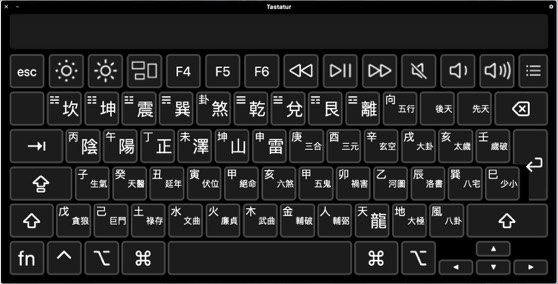INSTALLING the FENG SHUI KEYBOARD LAYOUT
On MAC
You have different ways to install the Keyboard Layout:
Open the Disk image "FengShui Keyboard Layout.dmg"
Run the Script "Install the Keyboard Layout"

Install the Keyboard Layout
Open the Disk image "FengShui Keyboard Layout.dmg"
Run the Script "Install the Keyboard Layout"

Install the Keyboard Layout
If this option does not work on your system
Install it manually:
2.)
- Open the Disk image "FengShui Keyboard Layout.dmg"
"Keyboard Layouts ALL USERS" to install the Keyboard Layout for ALL USERS
or choose "Keyboard Layouts CURRENT USER" to install the Keyboard Layout only for the CURRENT USER
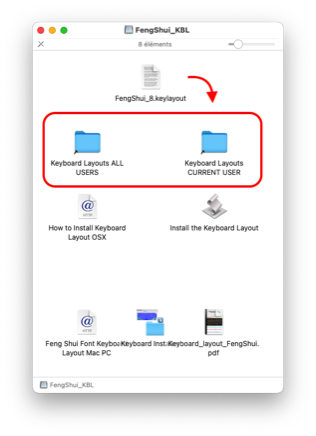
3.) for the CURRENT USER:
- type in the Finder cmd+shift+G > insert "~/Library/Keyboard Layouts"
- Drag and drop the file "FengShui.keylayout" into the folder "Keyboard Layouts"
-> ANOTHER WAY <-
-> ANOTHER WAY <-
4.) Use the Keyboard Installer when the other solutions do not work with your system:
Open the Disk image "FengShui Keyboard Layout.dmg"
Open the "Keyboard Installer"
Drag and drop the file "FengShui Keyboard Layout.dmg" over the chosen user symbol *
* Not over the text!
4.) Use the Keyboard Installer when the other solutions do not work with your system:
Open the Disk image "FengShui Keyboard Layout.dmg"
Open the "Keyboard Installer"
Drag and drop the file "FengShui Keyboard Layout.dmg" over the chosen user symbol *
* Not over the text!
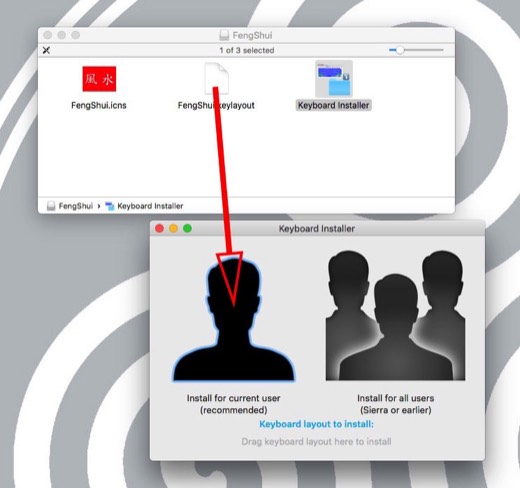
Then click over the chosen picture
Now ist the keyboard layout installed on your system
The next step is to activate the keyboard layout to use it
Then click over the chosen picture
Now ist the keyboard layout installed on your system
The next step is to activate the keyboard layout to use it
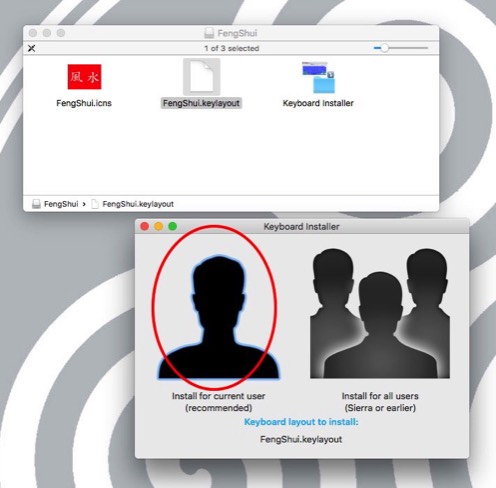
NEXT STEP
Open the Preferences and choose "Keyboard"
Go to "Text Input" and choose "Edit"
Open the Preferences and choose "Keyboard"
Go to "Text Input" and choose "Edit"
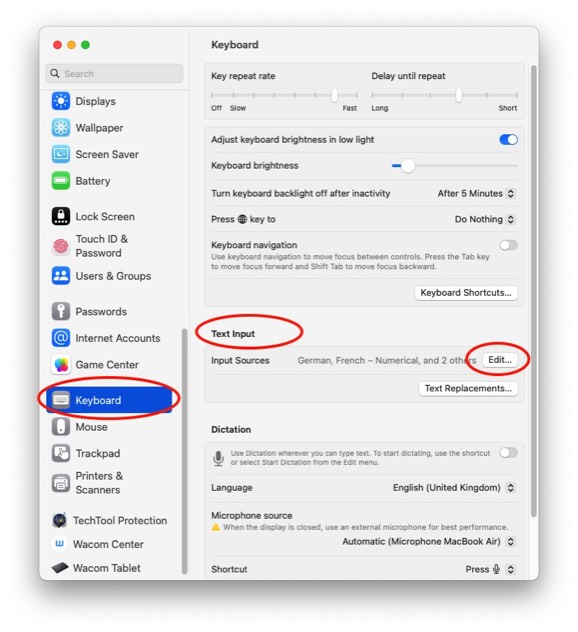
Activate "Show input menu in menu bar"
Click the + to add the new keyboard
Activate "Show input menu in menu bar"
Click the + to add the new keyboard
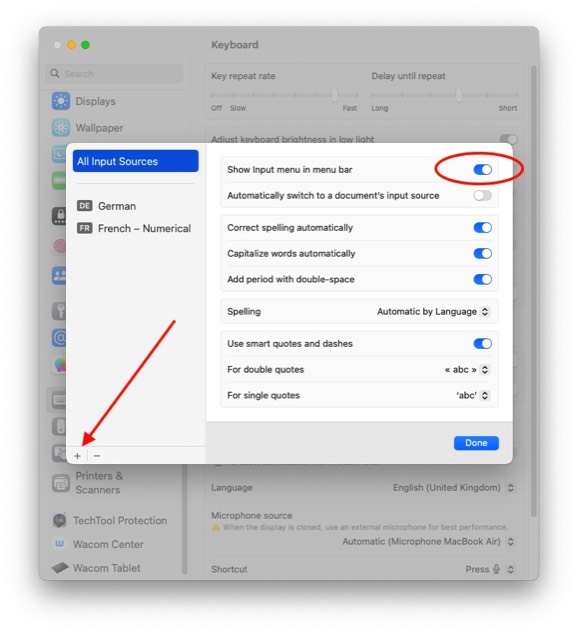
Older Systems:
Open the Preferences and choose "Keyboard" > "Input Sources"
Verify "Show input menu in menu bar" is activated
Click the + to add the new keyboard
Older Systems:
Open the Preferences and choose "Keyboard" > "Input Sources"
Verify "Show input menu in menu bar" is activated
Click the + to add the new keyboard
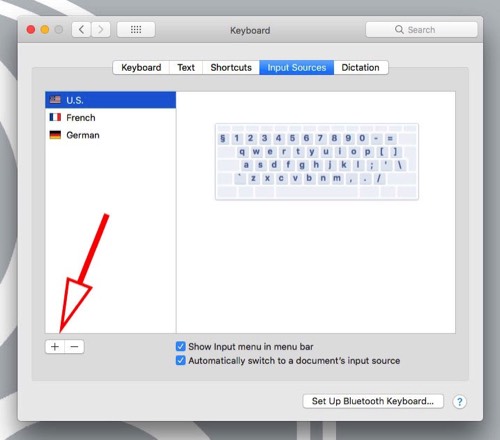
Type in the search box: "FengShui" or "64Hex" (the one you want to install)
Select the keyboard and click button "Add"
Type in the search box: "FengShui" or "64Hex" (the one you want to install)
Select the keyboard and click button "Add"
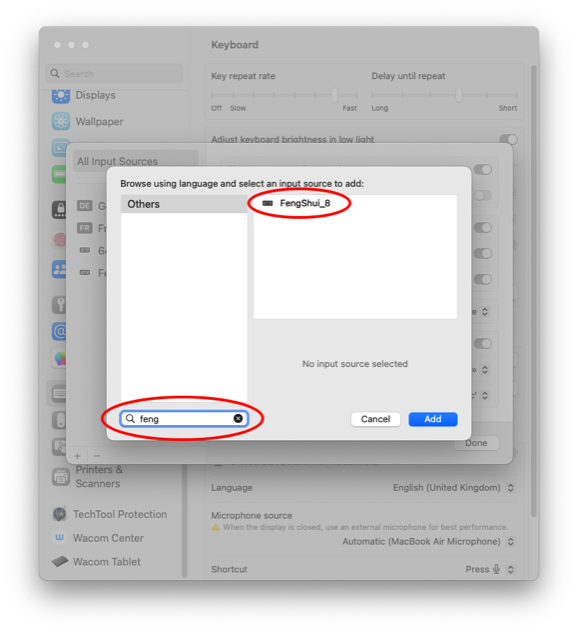
Older OSX
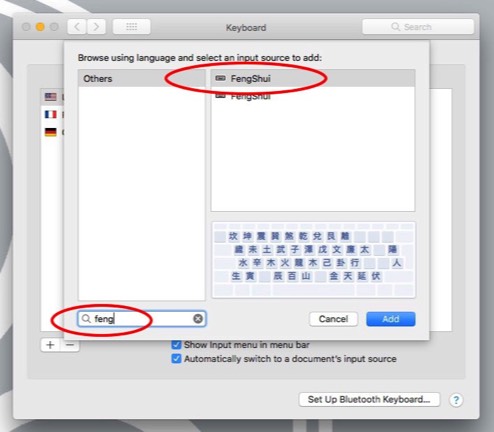
Installation is complete !
Now you kann use the Keyboard Layout
Go to the menu bar in the right side of your screen
In the menu bar you can now select the "FengShui" / "64Hex" keyboard
With the ctrl and the space key you can easily toggle between the different keyboard.
Installation is complete !
Now you kann use the Keyboard Layout
Go to the menu bar in the right side of your screen
In the menu bar you can now select the "FengShui" / "64Hex" keyboard
With the ctrl and the space key you can easily toggle between the different keyboard.
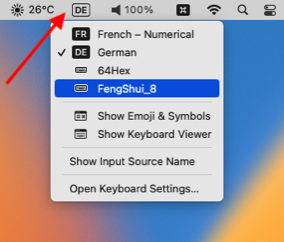
Older OSX
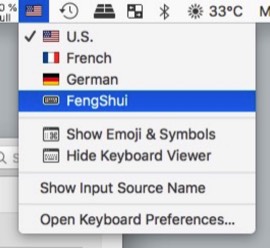
To use the virtual Keyboard select "Show Keyboard Viewer" in the menu bar
It is a very good way to visualize and type the keys
Enjoy!
To use the virtual Keyboard select "Show Keyboard Viewer" in the menu bar
It is a very good way to visualize and type the keys
Enjoy!