Installing
the ⾵⽔ Feng Shui Font on a Mac or a PC

Download and unzip the file!
In the folder look for the TTF file "FengShui.ttf" and "FengShui Thin.ttf"
Mac
Double click the Font file
Click “Install Font” at the bottom of the preview.
To remove, use the Font Book App in your Application folder.

Windows
I am looking for a tester for the Windows version, I am using a virtual PC and it does not work properly so,
please contact me
It may be different depending on the Windows version.
Double click on the font file and click "Install" Button or right click > Install
or open: Control Panel > Appearance and Personalization > Fonts
Restart Windows
Removing the font:
Control Panel > Appearance and Personalization > Fonts > Preview, delete or show and hide fonts
Microsoft support Change your keyboard layout
Please consult the Microsoft support for more informations to work with your Windows version

Using the Keyboard Layout
Unzip the file
You find both version, for Mac and Windows
For Windows:
! Temporary not available - we are working on an update for Windows 11 !
Start the Setup app, your keyboard will be automatically installed.
You will find the new Keyboard on the right bottom side of the screen with the other keyboard.
Go to the control panel > Change the keyboards or other input methods > Keyboards and Languages > Change Keyboards...
You find the Keyboard under: Englisch > United States Dvorak - Custom
When you work you can toggle the Keyboards with Left Alt + Shift ( or the Key you have assigned if you have chawed the key sequence )
You can use the Windows On-Screen Keyboard the view the characters.
Activate the Virtual Keyboard with keys: Windows + STRG + O
With the shift key you get all the 24 mountains, the Ba Zhai trigrams and more
With the base key the Ba Zhai, Yin Yang, the 5 elements and much more
With ctrl alt the numbers and the 24 seasons
Look at the info file in the package
Keyboard Layout will be in "C:\Windows\SysWOW64\FengShui.dll" and "C:\Windows\System32\FengShui.dll"
Change Keyboard with key Windows + space or Left alt + shift ( See "Text Services and Input Languages" > "Advanced Key Settings" )
More infos:
How to change the keyboard layout >>>
Manage the input and display language settings in Windows 11
For Windows 10 >>>
For Windows 11 >>>
On Mac
Go to the help page
More information:
Change your keyboard layout - Windows 10: Windows 10 >>> (Windows)
Change your keyboard layout (Mac)
Install Keyboard layout or use the included install application (Windows)
Manage the input and display language settings in Windows
Use the On-Screen Keyboard (OSK) to type (Windows)
Free Virtual Keyboard (Windows)
Keyboard for iPad
Installing
First, you need the free App ℂKey - Customisable Keyboard from James Froggatt !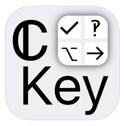
Check your Emails, including your spam folder on your iPad
Point the attached file ⾵⽔.ckey
search / swipe and select "Copy to ℂkey"
or send the file from your Mac using AirDrop
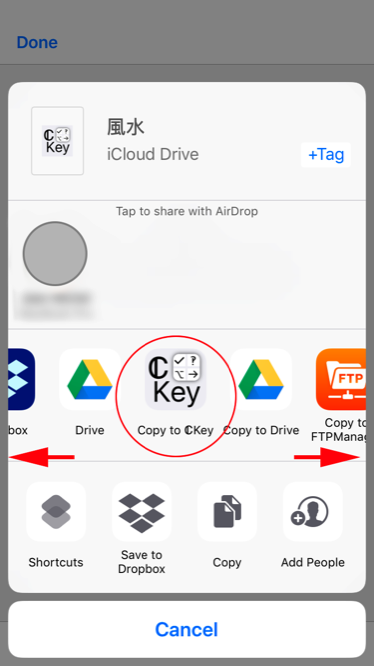
Swipe and select "Copy to ℂkey"
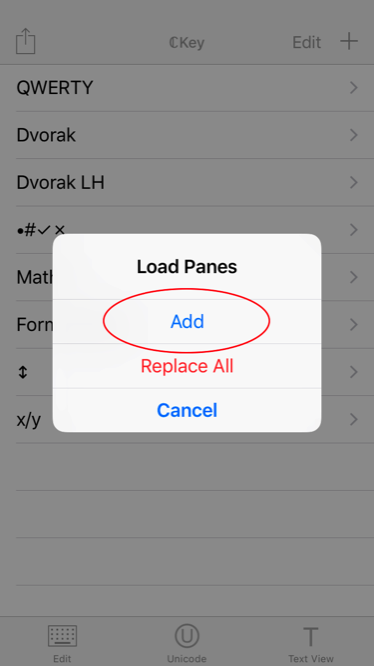
Choose "Add"
or "Replace All" - you will have only the Feng Shui layer
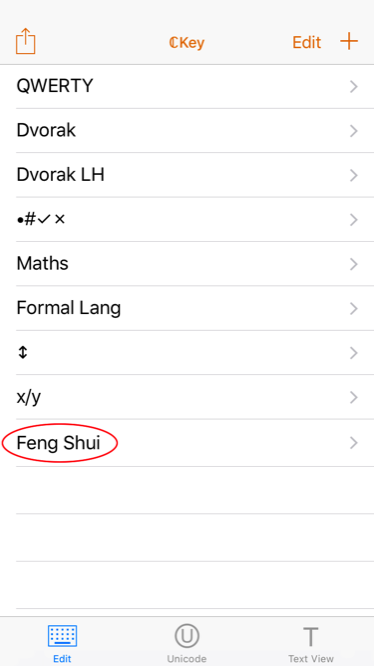
Now you can use it!
Leave the ℂkey App
select the ℂkey Keyboard with the Feng Shui layer in your favourite App
USING
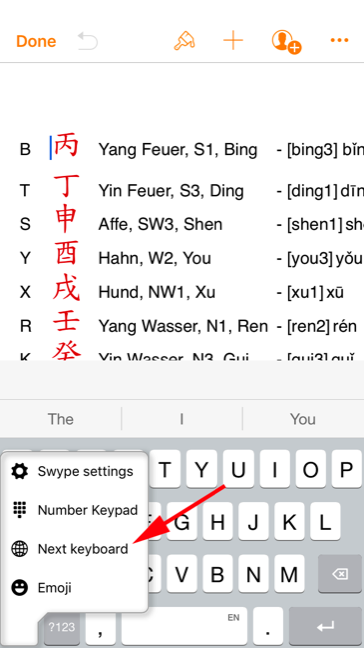
Choose "Next keyboard"
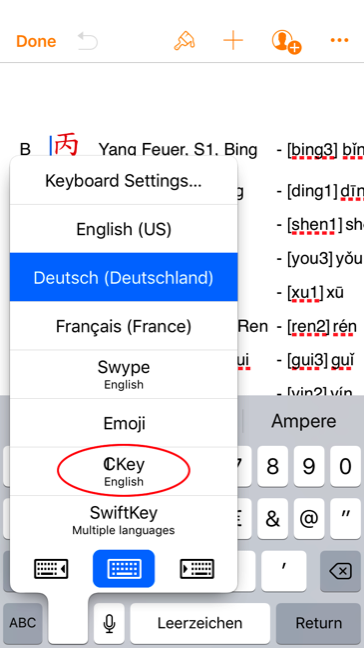
Select "ℂkey"
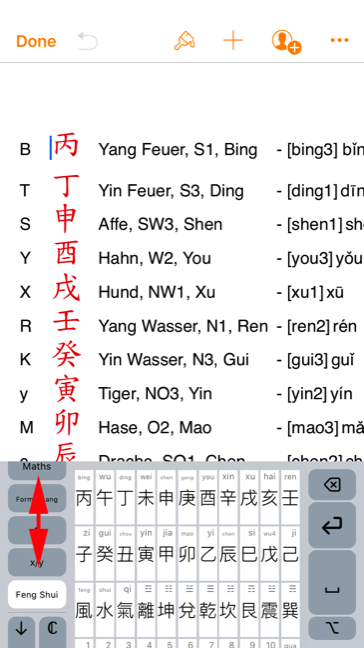
Eventually, swipe to see the Feng Shui layer
swipe up the keyboard too to see all the keys
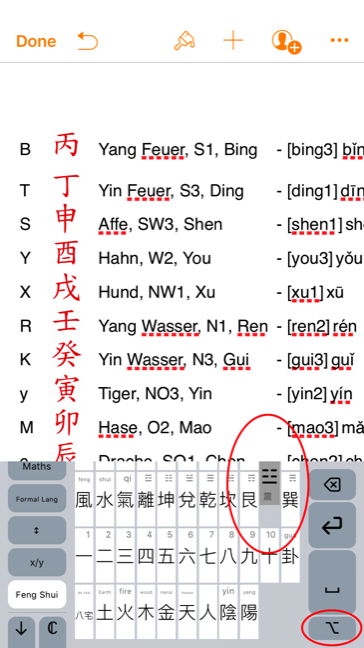
You have two layers for a key.
It appears in grey on the top right size of the key.
To get the character hold for 1 second the key or use the option key ⌥
You need more characters? Contact me.
I can consider your request for the next update
or
add a character to the keyboard
> go to the ℂkey App
> select "Edit" and " ┼ "
